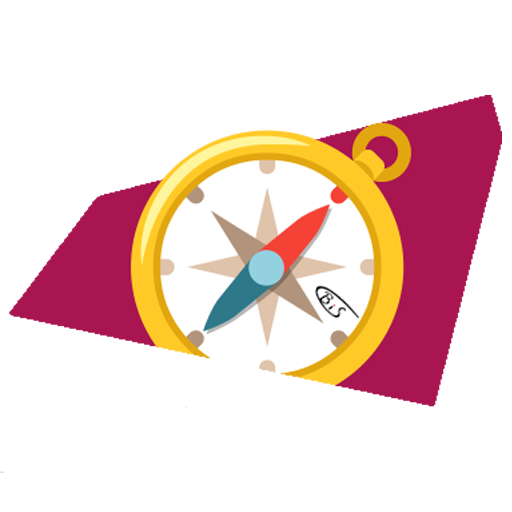有用信息
更新速度不及学校
此页面信息仅提供参考,一切信息都应以ARRO官网数据为准,而不是本站。
A. 学科代号表(2023年6月16日版)
| Subject Code | Offering Academic Unit/Programme |
|---|---|
| AC | Accountancy |
| ADSE/SEEM | Advanced Design and Systems Engineering |
| BME | Biomedical Engineering |
| BMS | Biomedical Sciences |
| BST | Division of Building Science and Technology |
| CA | Architecture and Civil Engineering |
| CAH | Chinese and History |
| CB | College of Business |
| CE | Optional language courses offered by School of Continuing and Professional Education (SCOPE) |
| CHEM | Chemistry |
| CHIN | University Chinese offered by School of Continuing and Professional Education (SCOPE) |
| COM | Media and Communication |
| CS | Computer Science |
| CSCI | College of Science |
| EC | Courses in MSc Electronic Commerce jointly offered by Department of Computer Science and Department of Information Systems |
| EE | Electrical Engineering |
| EF | Economics and Finance |
| EN | English |
| FB | College of Business |
| FS | College of Engineering |
| GE | Gateway Education courses |
| IS | Information Systems |
| JC | Joint courses |
| LC | Chan Feng Men-ling Chan Shuk-lin Language Centre |
| LT | Linguistics and Translation |
| LW | School of Law |
| MA | Mathematics |
| MBE | Mechanical and Biomedical Engineering |
| MGT | Management |
| MKT | Marketing |
| MNE | Mechanical Engineering |
| MS | Management Sciences |
| MSE | Materials Science and Engineering |
| PED | Physical education courses offered by Student Development Services |
| PH | Infectious Diseases and Public Health |
| PHY | Physics |
| PIA | Public and International Affairs |
| PLE | Courses in Postgraduate Certificate in Laws (PCLL) offered by School of Law |
| SDSC | School of Data Science |
| SEE | School of Energy and Environment |
| SG | Chow Yei Ching School of Graduate Studies |
| SM | School of Creative Media |
| SS | Social and Behavioural Sciences |
| VM | Jockey Club College of Veterinary Medicine and Life Sciences |
B. Master Class Schedule功能术语表(2023年6月16日版)
仅提供英语版本
此表格出于避免误导目的,不提供中文版本。
| Subject Code | alphabets denoting code for the academic unit or for a particular study programme (see the Subject Code list behind) |
| Course Code | Subject code plus a numeric code up to 4 or 5 digits, the first digit being the level of the course |
| CRN | Course Reference Number a unique number assigned to a particular section of a class for a specific course for identification purposes when adding or dropping a course |
| Section | A 3-character code (e.g. C01) to denote different sections of the same course (see Courses and Sections) |
| Credit | Credit Units The credit value of a course will only appear in the gradable sections, normally the lecture sections. The credits for the associated tutorial and laboratory sections, if any, will be 0. |
| Campus | Students Enrolled in Main Campus |
| WEB | - Description “Y” under this heading mean they are web-enabled and students can add/drop such courses via the Web Add/Drop form. - Description “N” under this heading mean they are NOT web-enabled. Students can obtain the course-offering unit’s approval via the electronic form to add/drop such courses |
| Level | Eligible student level for taking the course - A Associate Degree Level - B Bachelor's Degree Level - P Postgraduate Degree level - D Professional Doctorate level - R Research Degree level |
| Cap | Capacity Maximum quota for the course or course section |
| Avail | Available Places the number of seats remaining Description "Full" under the heading means no seats left in the course section. |
| Waitlist Avail | Waitlist quota available for a course or course section: - Description “Y” under the heading means waitlist available. - Description “N” under the heading means waitlist NOT available. - Description “Full” under the heading means waitlist full. |
| Medium of Instruction | In general, the medium of instruction at the University is English. For specific courses approved to use other languages, students can view further information from the course list and the course section details. Please refer to the syllabus of individual courses for more detailed information. |
| Day | Day of the Week - M (Monday) - T (Tuesday) - W (Wednesday) - R (Thursday) - F (Friday) - S (Saturday) - U (Sunday) |
| TBA | To Be Announced Description “TBA” under the "Instructors" heading means the information is not yet available and will be announced later |
| Part of Term | Most courses last for one semester and are classified as "regular term". - Description “1” under the heading means the course is regular term. - Description “Y” under the heading means the course is extended to more than one semester and are classified as "year-long". - Description “S” under the heading means the course does not follow the regular term. The start/end dates are different. They are classified as "special term". |
| Registration Restrictions | They are narratives under the course section show in the course section details (please see the registration restriction) |
C. 选课限制(2023年6月16日版)
仅提供英语版本
此文档出于避免误导目的,不提供中文版本。
Some web-enabled courses have registration restrictions which only allow students from particular level, major, or programme etc. to register the courses. Students who do not belong to those groups but wish to take the course should seek approval from the course-offering units via the electronic form for add/drop of non-web-enabled courses during the last time-ticket.
If a course or section which is marked “only for College: CB” under the course section in the Master Class Schedule, it means the course section is restricted for students in College of Business to register.
| CRN | Section | Credit | Campus | WEB | Level | Avail | Cap | Waitlist Avail | Date | ||||||
|---|---|---|---|---|---|---|---|---|---|---|---|---|---|---|---|
| 12881 | C01 | 3 | Y | B | 70 | 70 | N | dd/mm/yyyy - dd/mm/yyyy | |||||||
If a course or section which is marked "only for College: CB" and “not for Major AC” under the course section in the Master Class Schedule, it means the course can be taken by students in College of Business but except for those from AC (Accountancy) Major
| CRN | Section | Credit | Campus | WEB | Level | Avail | Cap | Waitlist Avail | Date | ||||||
|---|---|---|---|---|---|---|---|---|---|---|---|---|---|---|---|
| 11877 | S01 | 3 | Y | B | 70 | 70 | N | dd/mm/yyyy - dd/mm/yyyy | |||||||
D. 选择网选课程流程(2023年6月16日版)
来源:Web Add/Drop
仅提供英语版本
此文档出于避免误导目的,不提供中文版本。
Most of the courses are web-enabled courses which can be added/dropped on AIMS with the designated registration time-ticket (period) directly, if they can pass through the registration restrictions specified by course-offering academic units.
Rules
Students are not permitted to use any method to attempt to gain an unfair advantage during online course registration such as:
- holding a place on a course and then releasing it to a fellow student conspiratorially
- any attempt to add a course section that is known to be closed by using a computer program
- usage of any browser add-ons to monitor changes in section capacity which disrupts the web performance
Web activity will be continuously monitored during the add/drop period to safeguard the web performance.Students who misuse the course registration system will be barred from further usage of online add/drop of courses for the whole semester. Other appropriate disciplinary actions may also be taken against the students concerned.
Getting Started
- Log onto AIMS (under "Quick Links" at the top of the CityU homepage).
- Click "Course Registration" menu.
- Click "Main Menu for Web Add/Drop"
- Click "Select Term", choose the correct term and press "Submit".
- Click "Add or Drop Classes" and you will find your pre-registered course sections under "Current Schedule".
Adding a Course
- Input the CRNs (obtainable from the Master Class Schedule) in the boxes under the heading "Add Classes Worksheet". Make sure you have included all required course sections for courses with multiple components, e.g., lectures (C) + tutorials (T) + laboratories (L).
- Click "Submit Changes".
- Course sections successfully registered will be shown under "Current Schedule".
Waitlisting a Course
- Input the CRNs (obtainable from the Master Class Schedule) in the boxes under the heading "Add Classes Worksheet". Make sure you have included all required course sections for courses with multiple components, e.g., lectures (C) + tutorials (T) + laboratories (L).
- Click "Submit Changes".
- If the course is already full, it will be shown in the error table.
- Select "Waitlist" from the "Action" drop-down list in the error table. To waitlist a course with multiple components, select "Waitlist" for all its course sections.
- Click "Submit Changes".
Dropping a Course
- To drop a course section, select "Web drop" from the "Action" drop-down list in "Current Schedule". To drop a course with multiple components, all its course sections must be dropped at the same time.
- Click "Submit Changes".
Demos
E. 选择非网选课程流程(2023年6月16日版)
仅提供英语版本
此文档出于避免误导目的,不提供中文版本。
Most of the courses are web-enabled courses which students can add/drop on AIMS.
To add/drop courses that are non-web-enabled or to bypass the registration restrictions of web-enabled courses, students may seek the course-offering academic units’ permission via an electronic form on AIMS.
Students can view the application status in the form and receive notification email of the updated course registration record.
Request which is not reflected in the student's schedule or course registration record means the request has not been approved by the academic unit. Check your course registration records regularly.
Request can be cancelled if it is still in "Pending" status. The cancelled request is irrevocable. Submit a new request to replace the cancelled one if necessary.
Getting Started
- Click "Application for Add/Drop of Non-Web-enabled Course & Study Load Adjustment"
- Your student particulars and the courses already registered in your current schedule will be displayed.
- Click the "Add/Drop Course/Change Section(s)" button at the bottom.
Drop Course
- Input the registered course you wish to drop in the box and then click “Search”.
- Click "Drop Course".
- Check the box(es) next to the course section(s) you wish to drop.
- Choose a reason from the drop-down box. If "Other Reasons",is chosen, please provide details in the textbox below.
- Click the "Drop" button to submit the request and confirm the submission in the pop-up window.
- You can also upload supporting document(s), if any, to support your drop course request.
- The Drop course request can be cancelled if it is still in "Pending" status. As the cancelled request is irrevocable, please submit a new request to replace the cancelled request if necessary.
- After course-offering Academic Unit makes its decision, you will be notified via email and you may also check the status on AIMS.
Change Section(s)
- Input the registered course you wish to change section(s) in the box and then click “Search”.
- Click "Change Section(s)".
- Check the box(es) next to the course section(s) you wish to change to.
- Choose a reason from the drop-down box. If "Other Reasons" is chosen, please provide details in the textbox below.
- Click the "Change Section(s)" button to submit the request and confirm the submission in the pop-up window.
- You can also upload supporting document(s), if any, to support your change section(s) request.
- The Change section(s) request can be cancelled if it is still in "Pending" status. As the cancelled request is irrevocable, please submit a new request to replace the cancelled request if necessary.
- After course-offering Academic Unit makes its decision, you will be notified via email and you may also check the status on AIMS.
- Please observe the timetable of the course section(s) requested and ensure that they do not clash with your personal class schedule.
Add Course
- Input the course you wish to add in the box and then click “Search”.
- Check the box(es) next to the course section(s) you wish to add.
- Choose a reason from the drop-down box. If "Other Reasons" is chosen, please provide details in the textbox below.
- Click the “Add” button to submit the request and confirm the submission in the pop-up window.
- You can also upload supporting document(s), if any, to support your add course request.
- The Add course request can be cancelled if it is still in "Pending" status. As the cancelled request is irrevocable, please submit a new request to replace the cancelled request if necessary.
- After course-offering Academic Unit makes its decision, you will be notified via email and you may also check the status on AIMS.
- Please observe the timetable of the courses requested and ensure that they do not clash with each other or your personal class schedule.
- Please ensure the potential study load stays in the range of the maximum and minimum study load as stipulated by the University if all add/drop course requests are approved. You may submit application for adjustment of study load if necessary.
- When you have finished, make sure that you log out AIMS before leaving your terminal.
Notes
- All the requests can be cancelled if it is still in "Pending" status. As the cancelled request is irrevocable, please submit a new request to replace the cancelled request if necessary.
- After course-offering Academic Unit makes its decision, you will be notified via email and you may also check the status on AIMS.
- Please observe the timetable of the course section(s) requested and ensure that they do not clash with your personal class schedule.
- When you have finished, make sure that you log out AIMS before leaving your terminal.
- For Add course request, please ensure the study load stays in the range of the maximum and minimum study load as stipulated by the University if the add/drop course requests are approved. If applicable, submit application for adjustment of study load.